6. What is My Disney Experience?
Image: Disney
My Disney Experience is the mobile app for your smartphone or tablet that makes planning and going about your Walt Disney World vacation convenient and easy. On the app, you are able to make, update, or cancel FastPass+ selections and dining reservations, view PhotoPass photos, check entertainment schedules, ride wait times, and more.
The app is free to use, and very user friendly, so even if you think you’re not great with technology chances are you’ll feel comfortable using it after a few minutes of practice. Disney cast members are always available and happy to help if you have questions using the app, and if you prefer you may still make FastPass selections at kiosks in the park, and visit Guest Relations or call the dining hotline for reservations.
Scoffing at technology you may not be used to is very understandable, however the best thing about My Disney Experience is that it puts everything you’ll need for your trip in one place. You’ll no longer need to write down where and when your dining reservations are or view and purchase PhotoPass photos in person. Now you can do all of this from the comfort of your hotel room while the rest of the family gets ready, or while waiting for the bus, giving you extra time to enjoy your vacation.
7. How do I link my MagicBand (or park ticket) to my account?
Image: Brittany DiCologero (My Disney Experience)
First you’ll need to create a Disney account, at Disney.com or any variation of the company’s official website. (Keep in mind that you may already have one, as the account works across multiple platforms, so if you have one for Disneyland or a trip to Walt Disney World from six years ago, it should still work).
Next, download the app from the app store on your device and login. Once logged in, click to “Park Info & Entry,” then to “My Tickets,” then click the “Add” button, and then “Link tickets & passes.” (It’s quite intuitive once you start using the app, don’t worry!) From there, simply type in or scan the barcode from the ticket, MagicBand, or PhotoPass card. Once you press “Submit” your account will be linked with your ticket media!
8. How do I make FastPass selections?
Image: Brittany DiCologero
Visit the “My Plans” screen of the My Disney Experience app, and click on “Get FastPass+.” Select the “+/Add” button, then choose the party, date, and park. From there you’ll be able to choose and confirm your selections. You are able to make three initial selections using the app, and one selection at a time after that! If you are making FastPasses for the whole family, be sure to link them under the Friends and Family section of the app, and select their names when making selections.
Once your FastPass selections are made, you’ll be able to see them under “My Plans.” You can also use the FastPass screen on the app to go into your selections and change or cancel them if you need to. And if you ever need help setting them up, just visit Guest Relations or the nearest FastPass+ kiosk for assistance.
9. How do I access PhotoPass pictures?
Image: Brittany DiCologero (My Disney Experience)
From the home screen of the app, simply scroll down to the “My Photos” setting and select “See All Photos.” This will display all of your photos taken during your vacation with PhotoPass photographers, and allow you to purchase additional products with them or download them directly to your device (if you’ve already purchased Memory Maker, Disney’s inclusive photo package). If you prefer to save them to your computer, simply follow the same steps from your account at MyDisneyExperience.com
Keep in mind that unless you’ve purchased either the Memory Maker package or the individual photo, the images will be watermarked in the app. If you have purchased Memory Maker, you will also be able to digitally download all of your on-ride photos. And no, you do not need to touch your band upon entering the ride or at the card reader stations below the photo screens, the RF technology will take care of getting your photo for you!
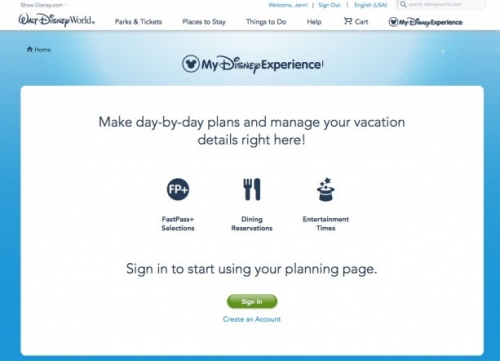
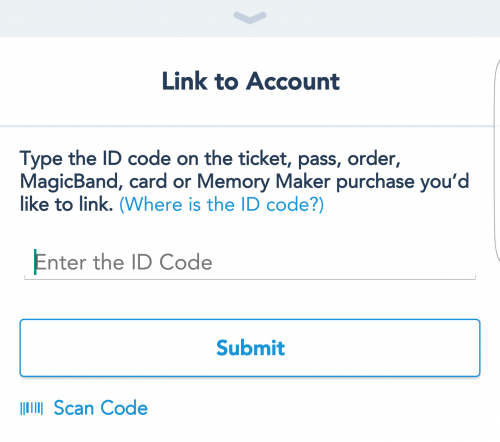
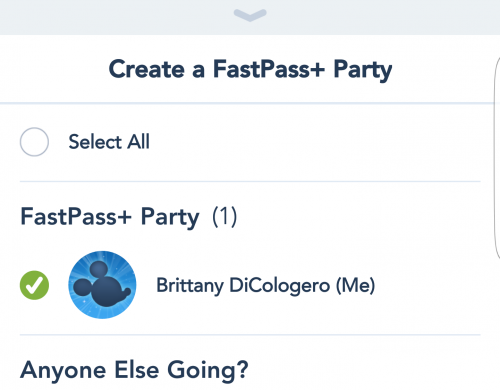

Add new comment